How Many Backup Files Do You Really Need? Tips to Keep Your Data Safe
Ever deleted an important file by accident? Or had your computer crash out of nowhere? That sinking feeling is exactly why backups are so important.
But how many backup files do you actually need? And what’s the smartest way to keep your files safe without overcomplicating things?
Let’s break it down in simple terms.
So, How Many Backups Should You Have?
There’s a smart rule called the 3-2-1 Backup Rule:
- ✅ 3 copies of your data
- ✅ 2 different types of storage (like USB + cloud)
- ✅ 1 stored offsite (not in your home or office)
That means:
- One version on your computer
- One on an external device (like a hard drive or USB)
- One more saved online (cloud) or in a different physical location
Why so many? Because life happens. Hard drives crash. Cloud accounts can get hacked. Fires and floods can wipe out devices. This system keeps your data safe from almost anything.
Why Not Just One Backup?
One backup is better than none — but it’s risky. Here’s why:
- If you store your only backup on the same device, you’ll lose both if the device crashes.
- If you store it on a USB drive and lose it or it gets damaged, you’re out of luck.
- Cloud services can go down, accounts can be hacked, or files can be accidentally deleted.
Having multiple backups in different places gives you peace of mind.
Smart Tips for Backing Up Files
- Use a Cloud Backup Service
Services like Google Drive, Dropbox, OneDrive, or iCloud automatically back up your files online. They’re easy to use and accessible from anywhere. - Schedule Regular Backups
Set a weekly or daily schedule — especially for important files that change often. - Use External Hard Drives or SSDs
Perfect for large files like photos, videos, and project folders. Choose drives with encryption for extra security. - Label and Organise Your Files
Create folders like “Photos 2025” or “Work Documents” so you don’t get lost later. - Test Your Backups
Check once a month to make sure your files are there and can be opened.
How to Keep Backup Files Safe
Backing up is step one — keeping those backups safe is just as important.
- Use Strong Passwords and Two-Factor Authentication
Use strong passwords and 2FA with cloud services. - Encrypt Your Files
Encryption scrambles your files. Use it especially for personal or work documents. - Avoid Public Wi-Fi When Uploading
Use secure connections to avoid spying or hacking. - Keep External Drives Safe
Store in a dry, safe place — even in a fireproof safe if possible. - Set Up Automatic Backups
Schedule automatic daily or weekly backups to avoid forgetting.
Other Handy Tips for Backing Up
- ✅ Test Your Backups Monthly
- ✅ Organise Files Clearly
- ✅ Update Backups Regularly
Apps That Help You Back Up Safely
| App/Service | Best For | Key Features |
|---|---|---|
| Google Drive | Everyday users | 15GB free, syncs across devices, password-protected |
| Microsoft OneDrive | Windows users | Integrates with Windows, offers encrypted backups |
| Dropbox | File sharing & backup | Easy to use, strong access control |
| iCloud | Apple users | Automatic backup for iPhones, iPads, Macs |
| Backblaze | Full PC/Mac backups | Unlimited storage, automatic & encrypted, offsite backup |
| Acronis Cyber Protect | Businesses & professionals | Advanced encryption, ransomware protection, remote backup |
| Sync.com | Privacy-focused users | End-to-end encryption, Canadian-based |
| iDrive | Home & small businesses | Backs up multiple devices, secure cloud storage with versioning |
📋 Quick Backup Safety Checklist
| Step | Why It Matters |
|---|---|
| Follow the 3-2-1 Rule | Protects from device failure, accidents, or disasters |
| Use 2FA & strong passwords | Blocks hackers |
| Encrypt your backups | Keeps files private |
| Store one backup offsite | Survives physical damage |
| Use trusted apps | Makes backups easier, safer, and automatic |
So, how many backups do you really need?
At least three: on your device, on a different physical drive, and in the cloud or offsite. And don’t forget — safe backups are encrypted, organised, and regularly updated.
It’s not about being paranoid. It’s about being prepared.
Whether you're a student, a small business owner, or just someone who values your photos and files — backing up now could save you from a future disaster.
Want more tech safety tips or tools to help streamline your business?
Visit us at Online Market Experts — your partner in smarter outsourcing, virtual support, and digital know-how.